Connect, log in, and play. It’s that simple.
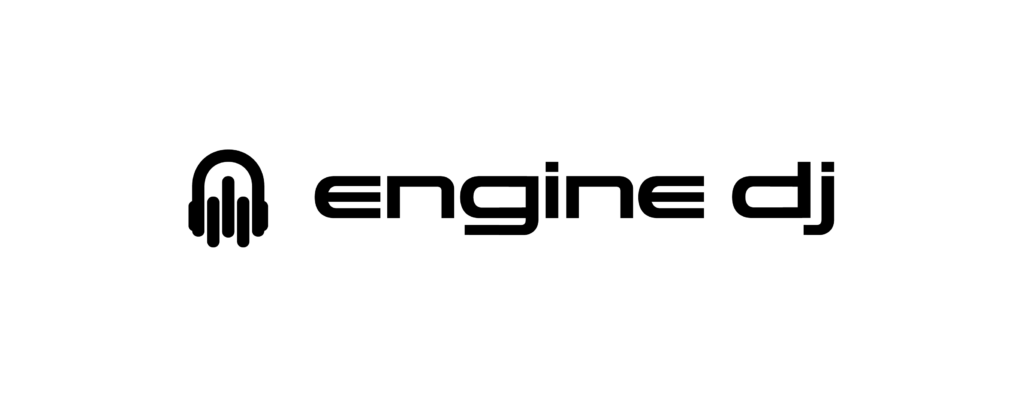
On Engine DJ powered hardware from Denon DJ & Numark you can connect direct to Beatsource, browse your personal collection, check the charts, explore curated content, search, and even preview tracks all without a computer. Connect a local source drive to save performance data (hot cues, loops, beat grid, etc.) and instantly recall on your next session.
For a full list of compatible hardware check enginedj.com/hardware
In most cases Beatsource is immediately available from startup. To access it, simply tap the Source icon in the upper left of the touch display and select it from the Streaming Services group. If Beatsource is not listed in the Steaming Services group, the steps below will help you enable the service.
Log in to Beatsource from Engine DJ hardware
- Update your Engine DJ device to the latest Engine DJ software.
- Connect to the internet via Wi-Fi or Ethernet.
- Open the Control Center:
- Hold the VIEW button for 2 seconds.
- Swipe down from the top of the screen.
- Tap Settings > Services > BeatsourceLINK
- Toggle the switch to the right “On” position.
- Close the Control Center:
- Press the VIEW button.
- Swipe up from the bottom of the screen.
- From Browse Mode, tap the Source icon.
- Select “Beatsource” from the Source the list.
- Enter your details and then tap “LOG IN”.
Requirements
- Engine DJ Media Player or Controller. Learn More.
- Latest Engine DJ Software. Download.
- Internet Access: Wi-Fi or Wired
Using the Beatsource catalog in Engine DJ OS
- Click the “Search icon” (magnifying glass located on the right of the screen).
- Enter your search query.
- You can load any of the results into either deck.
Discover our playlists
Beatsource has created thousands of custom playlists for you to DJ with. Load any of our playlists from any Engine DJ powered hardware with these simple steps.
- Go to Beatsource.com and log in.
- Go to the Beatsource Playlist page and click “Save To Library” on any playlist you would like to add.
- You can also add any playlist to existing playlists you have by clicking into the playlist and selecting “Add To Playlist”.
- When you load Engine OS v1.6, your saved playlists will appear in the Beatsource directory under “My Playlists”.
- You can add or remove any tracks from this playlist by navigating to the “My Library > Playlists” section of Beatsource.com.
Create your own playlists
It’s easy to create and update your own custom playlists. Follow these steps to get started:
- Login to Beatsource.com.
- Find a track that you would like to start your playlist with and click the down arrow next to “add”.
- Click “Create a playlist” to start a new playlist, or “Add to playlist” to add to an existing playlist.
- For new playlists, enter a name and click “Save”.
- If adding to an existing playlist, check the box next to each playlist that you want the track added to.
- You can view your playlists by clicking the “My Library” icon in the top bar, next to your cart.
- From here, you can edit your playlists by changing their names, or by adding or removing tracks.
- Once you’ve built your playlist, open Engine DJ OS. Your playlists will appear in the Beatsource directory.
Need help? Contact Us